-
Join Art Haven
Hey there, it looks like you're browsing Art Haven as a guest. If you're enjoying the content our members are creating, please consider signing up for an account to unlock full access to all of our features. It's quick, easy, completely free, and you'll be supporting the growth of our community and its creators!
We can't wait to meet you.





Recommended Posts