-
Content
921 -
Joined
-
Last Online
Content Type
Gallery
Digital Goods
Profiles
Forums
Events
Information Wiki
Announcements
Store
Applications
Everything posted by cicideath
-
Topic Link(s): Action: Choose one: delete
-
- 3 comments
-
- 1
-

-
- kawaii
- animated dp
-
(and 8 more)
Tagged with:
-
Topic Link(s): https://gasrforum.net/forums/topic/8836-purrincess-premades-๑✪ᆺ✪๑ 2-opens/ Action: Restore pls
-
-
-
-
Version 1.0.0
27 downloads
Step 1 (not shown) start off with the base colour Step 2 : tool : pen mark out the areas with pen tool & multiply layer > the areas that will be shaded the most/heavy shading you can also do this step last if it's easier,, for me it's easier to do it first so i don't pillow shade Step 3 : tool : pen mark out the areas with pen tool & multiply layer > with v shape and w shapes (kind-of, soft v, soft w) mark out areas for basic shading of the hair, this doesn't have to be perfect. Step 4 : tool : pen, oil brush blend the shapes from part 3 > i use an oil brush from sai to blur/blend the shapes smoothly, sometimes i'll add a .1 of blur to the layer to help smooth it out Step 5 : tool : pen squiggle shapes on the top of the head Step 6 : tool : pen, oil brush repeat steps 3-4, but in a bigger area, above the other layer, use a lower opacity on the multiply layer. use the blur filter at .1 or smthing to help smooth it out Step 7 : tool : pen not really visible, but imo important, add darker shades to parts of the hair where there should be shade Step 8 : tool : pen / blur add extra shade to the under/behind sections of hair, i really messily block it out and lower the opacity, and blur it c: Step 9 : tool : pen lumi/shade layer from now on (except when i say ) >> bigger squiggle than on the crown of the head shape, wrapping around the head for shine, low opacity, no blend necessary Step 10 : tool : pen messy block out big shine where lightsource comes from, blend with blur layer, large number is necessary Step 11 : tool : pen / outline multiply layer!! under the shines, outline them and blur them greatly, creates nice effect Step 12 : tool : pen lumi/shade layer from now on (except when i say ) Step 13>> around the face create a messy circle , except for the back, blend heavily, low opacity and also > -<;; images were put together accidentally Step 14 : tool : pen around the area of the face and hair, create squiggle lines for hair highlights, wwww shapes are fine, wvwvwvw is also fine, messy is good. blend gently Step 15 : tool : pen multiply layer around the edges of hair, scribble www lines in low opacity (see the bangs, end of hair) , blend veryyyy gently if u want Step 16 : tool : pen lumi/shade layer around the edges of hair, scribble www lines in low opacity (see the bangs, end of hair) , blend veryyyy gently if u want, above step above Step 17 : tool : pen normal layer above lineart, create strands of hair that fall out/around, varying the length/width is good if you can Step 18 : tool : pen lumi/shade above lineart, create more shine for the hair, i repeat a few layers of shine and mess around to find good effects Step 19 : tool : pen lumi/shade step 19 is a few layers together bc i didn't want to make this longer than it already is ;;; T__T we add sparkles to hair, more shine effects, and added some to the skirt with the same layer as i did the hair effects bc i didn't want too many different colours in the gif, as too many will make the gif grainy and looks bad Step 20 : tool : pen lumi/shade and finally we add final highlights to the hair (yellow, white) to create sunlight more, and hair is done 3 is "missing" but it's just misnumbered from 2 +, i'm sorry for the confusion!$10.50 -
Version 1.0.0
25 downloads
step by step on how i move ear ovo ~ Step 1 - plan the animation movement out first is rough,i don't do sketches (cos i already know the movement I'm aiming for, but if ur not familiar w movement or u dunno how it will look do sketch first) i look for any lines that look off, any motions that look too rough, and mis-aligned line-thickness in each of the frames Step 2 - clean it up using the frame-by-frame as a starting point, i go back and clean up all the rough edges, redo any parts that look too jump-y or rough, and do my best to get all the lines to look neat and smooth in animation Step 3 - testing with base colour (1 colour) once satisfied w/ the movement, i fill in with a bright colour (my eyes suck, if u dun need this step u can skip;; but i can't see for sh*t so i always do this) to test out how it looks or will look when it's filled in. if it looks ok i move on, if not i go back and fix anything that looks off Step 4 - testing with filled-in base colour (flat colours) once everything is set up to my liking, i'll do the base colour in just for the ears (usually, this is my last step in making a animation/dp , so everything is already done colours, other animations, bg, etc) and test how it looks compared to everything else, if it looks good i'll colour & test it and fix if it needs fixing.$2.50 -
Topic Link(s): 1 Action: Restore
-
-



.gif.ee7fcf9722f18f9183deb7636042dda2.gif)


![My dear moon [ Premade SOLD]](http://cdn.arthaven.co/monthly_2021_01/small.440moon.gif.f3ce59622364c36a09605d92f80b90d1.gif)









