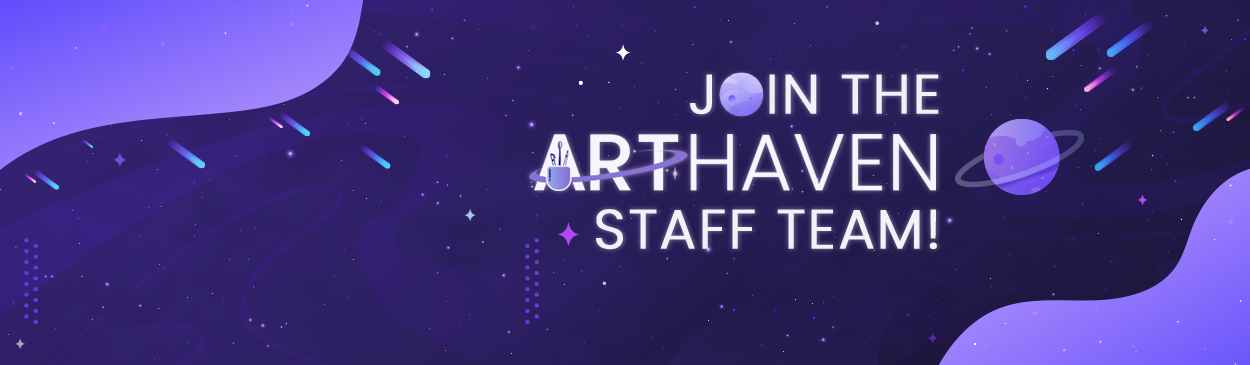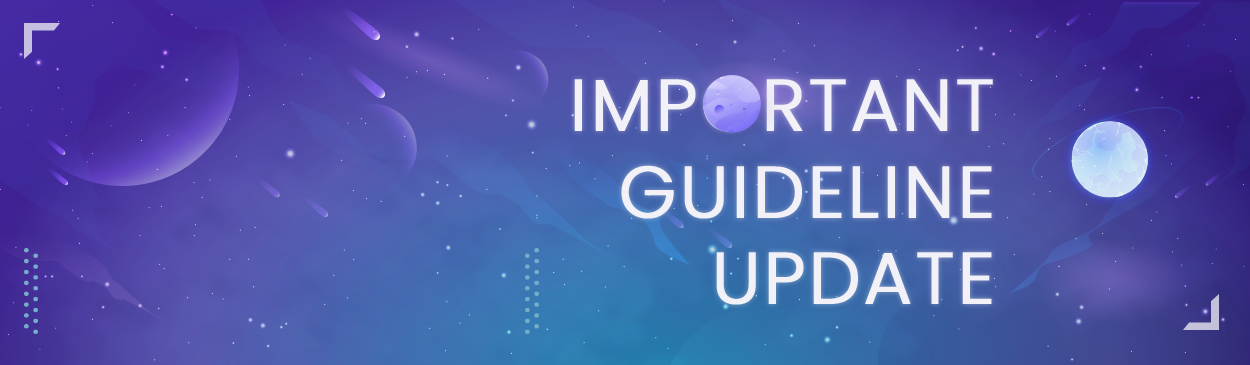Uploading to the AH gallery is done in a simple step by step wizard. You can access this by clicking the "Submit" button on any of the gallery pages. Some examples are shown below:



Choosing and Creating Albums
Unlike images, albums are only created within the Member Albums section of the Gallery. Having all public and private member created albums in a single section allows others to be free from album clutter. To create an album, select the "Member Albums" category from the side menu and click "Submit". This will prompt the upload wizard to appear. Click “Create new album” to bring you to the next screen. It is required for you to name your album, but you have the option of adding a description. At the bottom of the wizard you will see the following options:

You will see from the above that you can select ownership and album features. The Ownership setting will allow you to set who owns the album if you are creating it on behalf of someone else. Album features will allow you to select the sort order and whether or not to allow ratings on the images. You may also have another option here of Privacy which you can see below:

Elites will have the extra ability to choose who they want specifically to view their albums by typing in member names one at a time. This can be useful in such ways as artists being able to upload finished commissions and linking the album in the finished order for only the commissioner to access.
When you are finished setting up your album, click “create album” to save your settings. You will then be prompted to add images. Read “Adding Information” to learn more about the next step.
Uploading images
There are two ways you can submit images to the gallery. You can either click “Submit” on the main gallery page or within the individual categories. If you are submitting on the main gallery page, click “Submit” to bring up the upload wizard. You will be prompted to select a category from the drop-down menu. Each category has its own subcategory that you can choose from. Select the subcategory that pertains to your image. To submit within a category, click on one of the categories from the side menu. You will be brought to a page that shows all subcategory albums. Select the subcategory that pertains to your image. Once you are in the subcategory’s album, click the “Submit” button to bring up the upload wizard. You are able to upload multiple images at once.

If you are submitting to a member created album, click “Member Albums” and select the album you wish to add to. Click “Submit” to bring up the upload wizard.

Adding information
Once you have uploaded your images, you can then edit the information associated with them. Towards the top of the wizard, you will see the following options:

This allows you to add a copyright to the images you own, credit information if you are giving credit to another artist from AH or another website, and tags to all images that you’re uploading. You may also change the notification settings for comments. Clicking on the copyright button allows you to enter a line of copyright text.

Next, click on each image to bring up the editor.

The editor allows you to add a caption and description. The caption is the title of your image that will be posted as a link. As you can see, you can also add tags, credits, and copyrights to the individual image here.
When you are finished setting up your image, click “Submit All Images” to save your settings and upload your image to the category or chosen album.
Watermarking
All images uploaded to the gallery will have a small 400x400 faint watermark added to them in the bottom right-hand corner to help deter theft. This watermark will be the AH logo and is mostly non-intrusive to the work. (It's faint enough to not take away from the artwork, but visible enough for people to see it.) You will only see this watermark in the full-view version, not in the smaller thumbnails.
You are free to continue using your own watermarking styles on your artwork if you feel this isn't enough for the images you may be uploading!