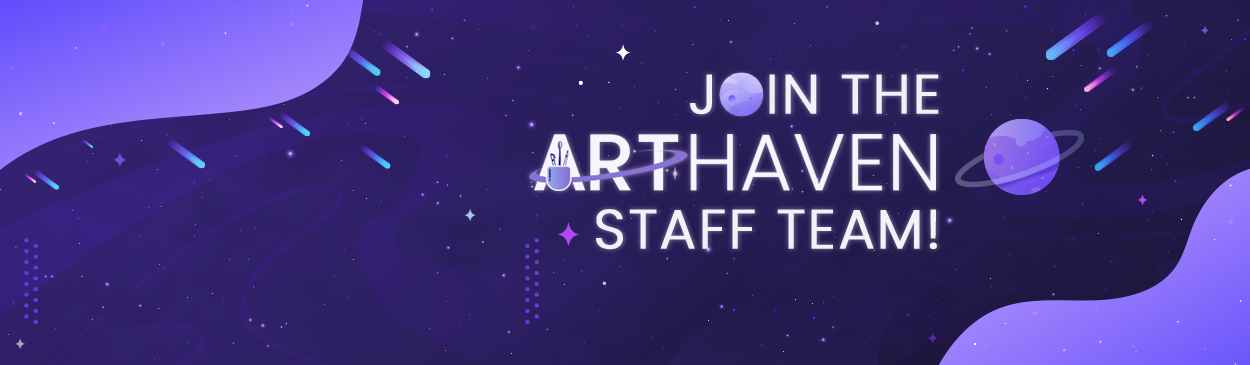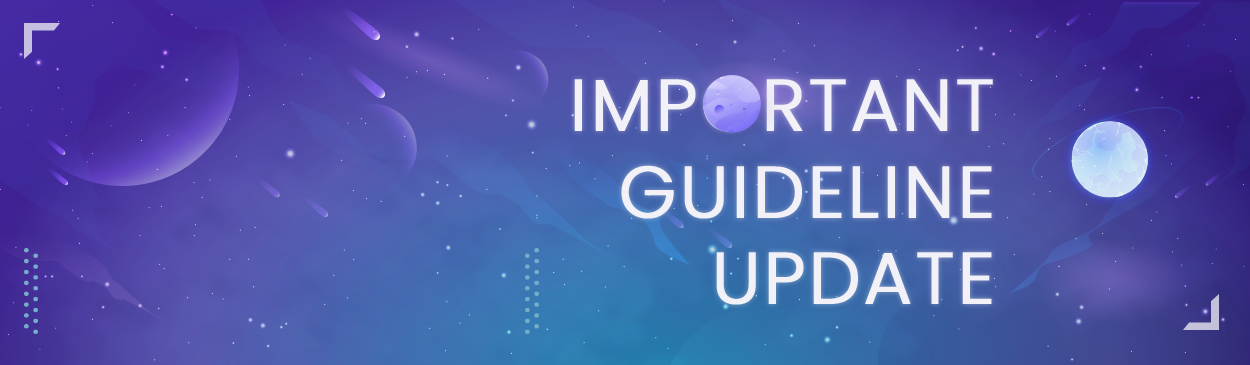This guide will cover the basics to taking and uploading a screenshot.
These programs are free to use and offer a simple solution to your screen-capture needs.
However, if you can't install a new program we've included a third option for you!

|
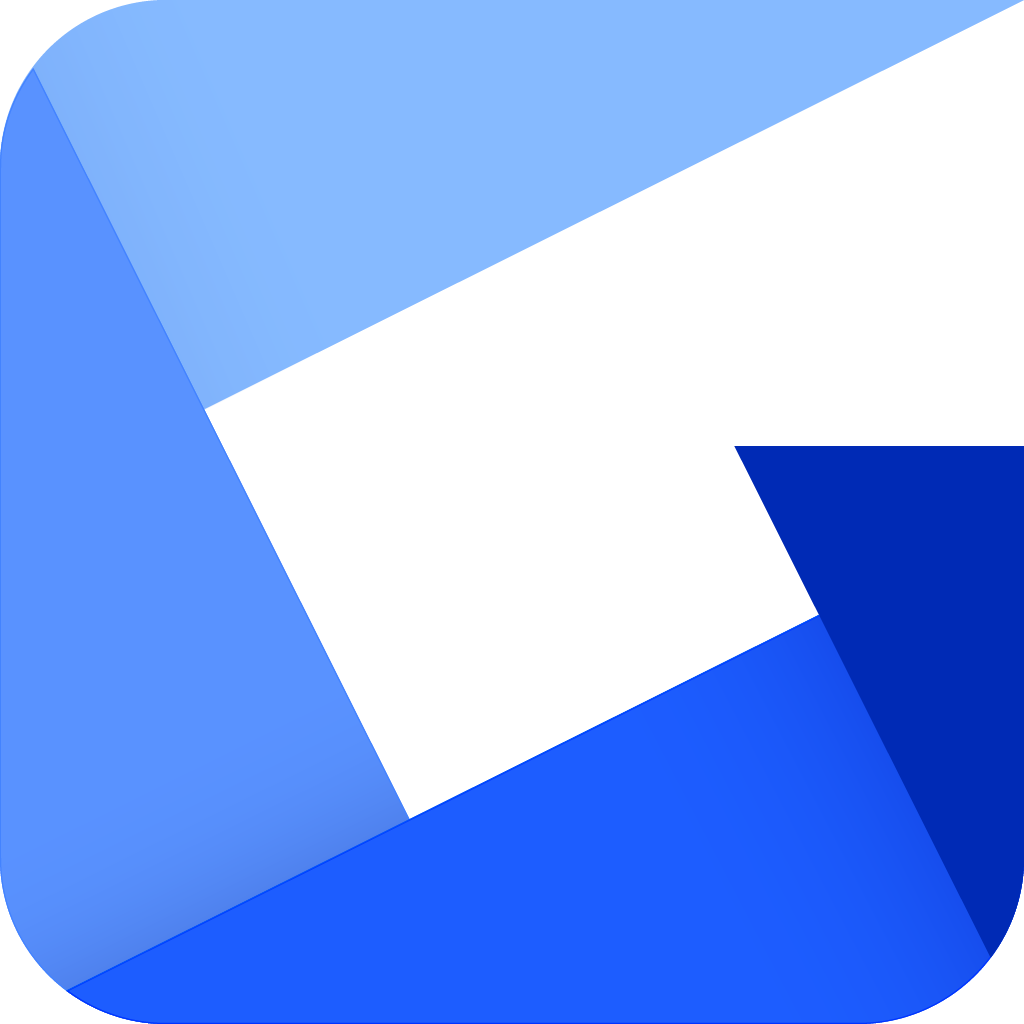
|

|
| LIGHTSHOT | GYAZO | WITHOUT A SS PROGRAM |
|
Available for: Windows/Mac, Chrome, Firefox, IE, & Opera. Price: Free to use - How to use (desktop): Simple press prtsc on your keyboard and select the area you wish to capture in your screenshot. You may then edit with the tools they provide if needed. Once you have finished, you can select whether to save for yourself, upload, or share! Download link: https://app.prntscr.com/en/index.html |
Available for: Windows, Mac, iPhone, and Android. Price: Free to use
- How to use (desktop): Simple press prtsc on your keyboard and select the area you wish to capture in your screenshot. This will be instantly uploaded and ready for use! You can share the link to the screenshot or save the image it creates.
Download link:
|
Available for: Windows, Mac Price: Free to use
- How to use (desktop only): You can take a screenshot by simply pressing prtsc on your keyboard. Once you have pressed it, open a program such as Clip Studio Paint, Paint Tool Sai, Photoshop, Gimp, or even MS Paint! After you have opened one of these programs, simply create a new document and paste. (For Windows: ctrl + v | For Mac: cmd + v )
|