IMVU is an online virtual world where members use 3D avatars to meet new people, chat with people around the world, and create virtual goods to sell in the IMVU catalog. IMVU Credits is a popular currency that many members of the AH community are familiar with. We decided to make a guide for those who are not familiar with the steps and/or want to use this as their transaction.
Two Versions of IMVU
IMVU Next: A browser-based experience where you can access a few activities of IMVU on any computer without the need of downloading the client.
IMVU Client: To enjoy the full virtual world experience of what IMVU have to offer, it is recommended to download the client.
Most of the following steps will require you to be on the classic IMVU webpage. If you do not know how to get to the classic IMVU site, click on your image in the top right corner, scroll all the way to the bottom, and click on "IMVU Classic Website".
How to Sign up for an IMVU Account
If you do not have an account on IMVU and wish to make one, the following steps will help you get started*:
- Go to the IMVU website, www.imvu.com, and click on “GET STARTED” to begin your journey to the virtual world.
- Select a gender to proceed on to the avatar customization page. There is a variety of options for you to select and will be more once you made your account.
- After customizing your avatar, fill in the necessary information. You will need an username, working email address, password and date of birth. When that is all completed, click on “CREATE ACCOUNT” to create your IMVU account.
*Please note: You must be at least 13 years old to use IMVU.
Verifying Your Account
Remember to verify your email address or this will prevent you from purchasing and transferring credits. If you did not receive an email from IMVU to verify your email address. you can do it manually.
- First go to your account settings on the IMVU webpage.
- Under “Account Tools”, you should see “Change email preferences”.
- Click that and it should take you to a page where you can send yourself a verification link.
- Follow the instructions in your email to complete the process.
Purchasing IMVU Credits
IMVU makes it really simple and easy for their users to purchase credits. It is recommended to buy your credits on the IMVU classic webpage and not on IMVU Next.
- Hover over “Credits” at the top on the IMVU webpage and click on “Buy Credits”.
- Select the amount of credits you wish to buy and the preferable payment option.
- Follow the steps on the next page to complete your transaction.
- You should receive your credits immediately*.
*Sometimes, the payment method you choose, or the product(s) you decide to purchase can trigger a security alert to IMVU, causing your purchase to be placed on a 24hr hold for verification purposes. If you do not receive your credits within 24 hours, contact IMVU asap via their billing department. We cannot provide support for IMVU related transactions.
Sending IMVU Credits
There are three ways to send credits: direct transfer, help ticket, and live chat. All options require you to be on the classic IMVU webpage instead of IMVU Next.
Direct Transfer
- Go to your account settings, located at the top of the webpage.
- Scroll down until you see “Credits Summary” on the right hand column.
- There will be three options, “Buy | Give | Earn”, click on “Give” to proceed.
- Enter the necessary information: your password, the name of the IMVU account you’re sending the credits to, and the amount of credits.
- Click on “Give” after you are done filling it out and click on “confirm” to finish your transaction.
If it says you have reached your maximum credit limit, it is recommended to submit a help ticket to send the credits.
Help Ticket
- Click “help” that is located at the top of the IMVU webpage to be sent to the IMVU Community discussion board.
- Click "Contact Us" in the menu bar.
- Click "Submit a Case".
- The title of the ticket can be "Transferring Credits" and "General Support" for the category.
- Enter the amount of credits and the IMVU username of the person you wish to send them to in the ticket description box.
Live Chat
If you’re a VIP member, you can transfer credits immediately through live chat.
- Following the similar steps as above, you would select "Start a Chat" instead of "Submit a Case".
- Tell them you wish to transfer a specific amount of credits to the IMVU Username of the person you're sending them to.
- They will make the transaction right away and your credits will be transferred with a confirmation.


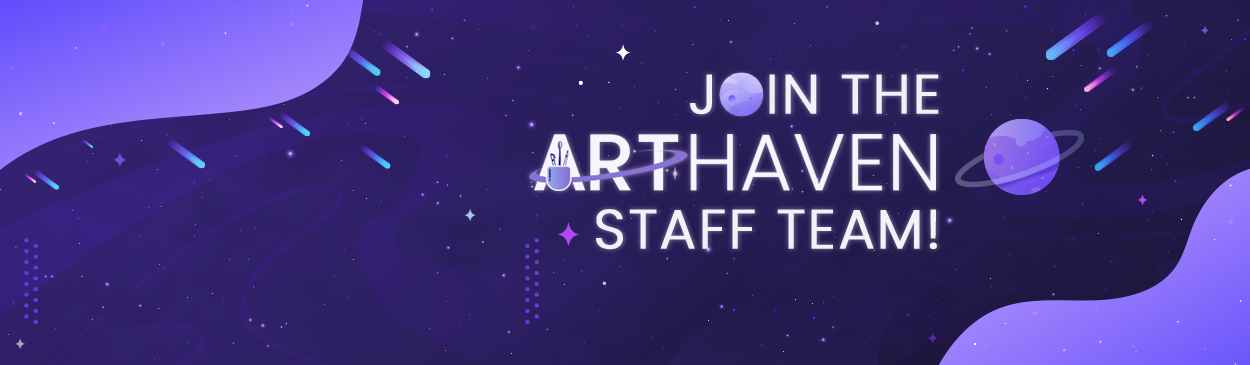
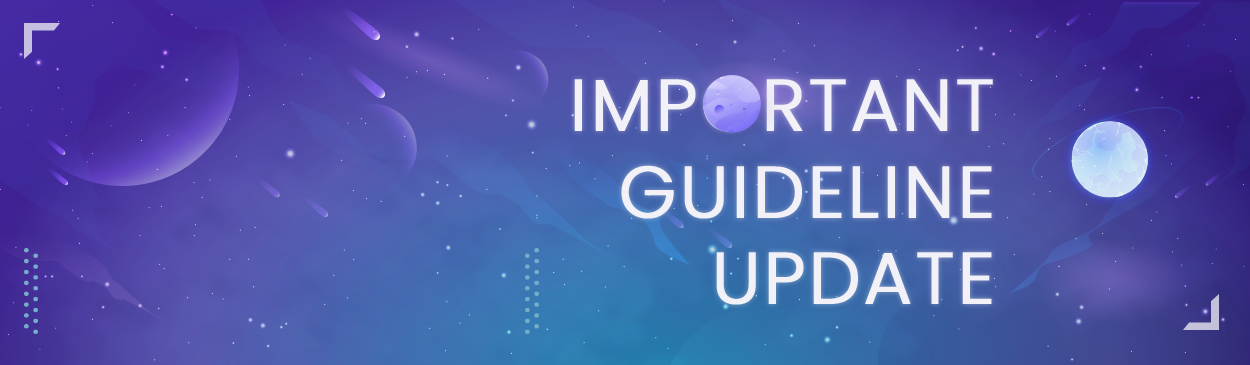


.thumb.gif.6e655bddbf57ed9670bb7cd7956684b6.gif)