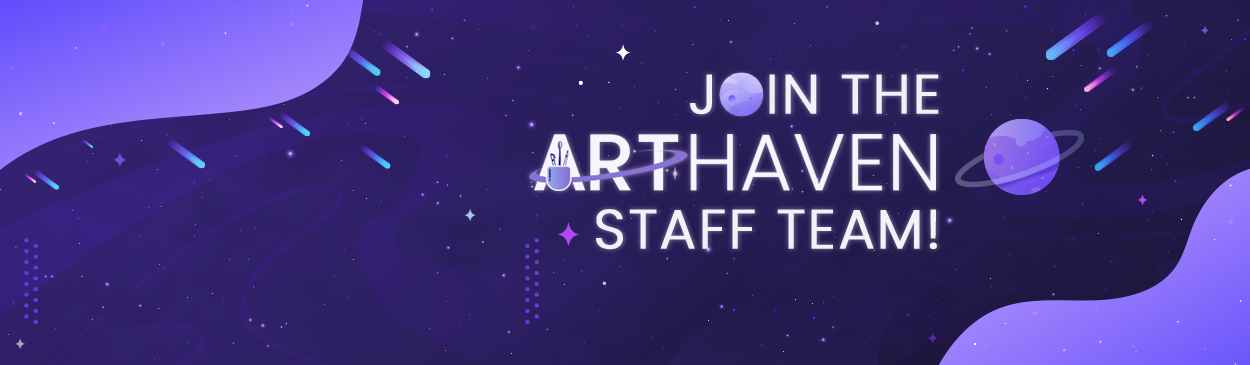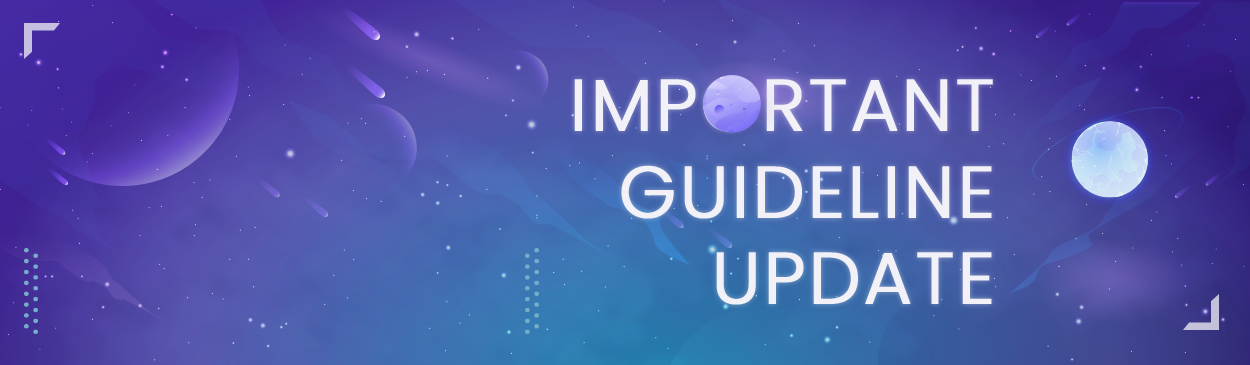|
How to: Understanding your Inbox
Your Inbox is the designated area where you can send and receive private messages. It can hold up to 250 amount of messages for regular members (500 messages for elite members) and can be separated into different folders that you can name and create on your own!
|

|
How to: Sending Private Messages
|

|
How to: Using Sorting Folders
With this feature, you will be able to group your private messages into your own customizable folders! To do so, please follow the subsequent steps:
|