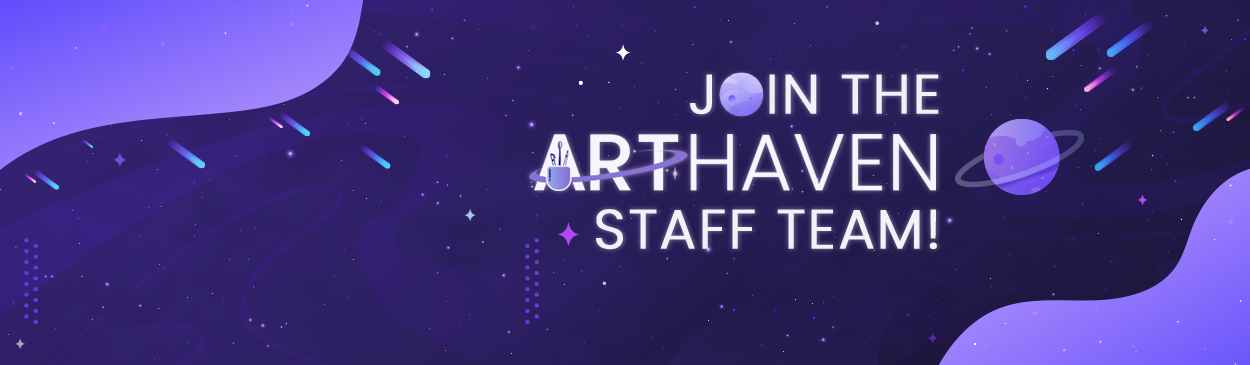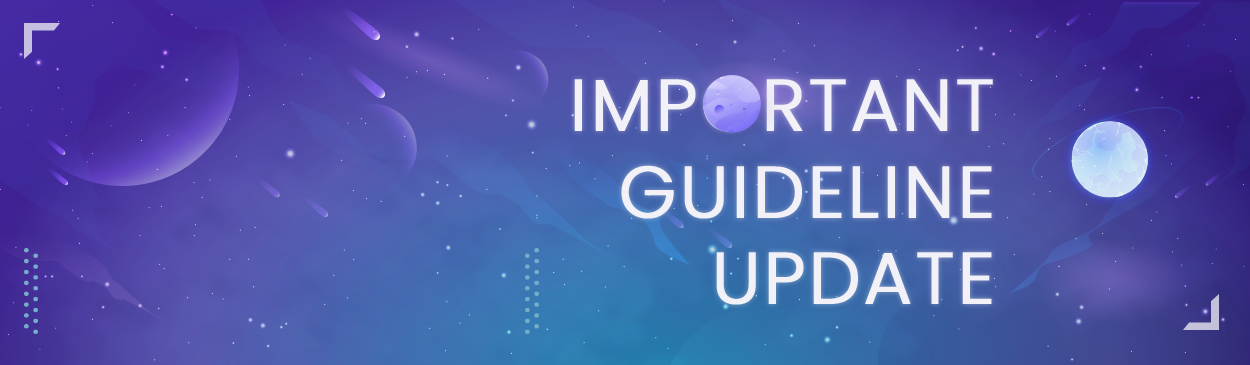|
How to: Profile Images / Display Pictures
So you've signed up to AH and don't know where to start? A simple way to spice up your profile is by adding a profile image! By default, your display picture will automatically be this image:
|

|
How to: Post a Status / Enable Status Messages
A new feature on AH is now the ability to post a status for your followers to view! These can come in handy when posting updates on your shop and general user communication. Any and all statuses posted will also be shown on the AH Radar.
|

|
How to: Follow a User
Your Followers is very similar to a what a friends list would be. They will be able to follow you back and get notifications every time you post a status!
|

|
How to: Blocking "Ignoring" a User
If someone is bothering you or you wish to not have to contact a user, you can simply put them on your ignore list! You may do so with the following steps.
Note: You cannot ignore/ block any staff members. |